Most pinners pin their product directly from their TPT store, TN store or their own blog. My suggestion is to custom make your own Pins for every product before you pin it on Pinterest.
Why make pins larger?
1) They get noticed more if they are larger, leading to more repins.
2) You can customize what information is on the Pin. You are not limited to only what images are available on your website.
How to make pins larger.
1) You should use whatever program you use to make covers for your products. Photoshop or PowerPoint seem to be the most common. Below are instructions for PowerPoint as this program is what I use.
2) Make a Pin that is as long as you want it to be. For people using PowerPoint, you can change your slide size by clicking on: "Design" > "Page Setup". A field will open up where you can change your slide orientation to landscape and resize the canvas.
How to upload your image on Pinterest.
1) Go to your Pinterest account.
2) When you click on your Pins, the "Create a board' box turns into the "Add a Pin" box. Click onto that.
5) You do this by clicking on the pin itself which will enlarge the pin. Look to the bottom of the Pin and you will find a "pencil" icon.
6) Clicking onto the pencil will produce a new field where you can insert your URL into the area titled "Source". Once you do that, your custom Pin is linked to your website.
Why make pins larger?
1) They get noticed more if they are larger, leading to more repins.
2) You can customize what information is on the Pin. You are not limited to only what images are available on your website.
How to make pins larger.
1) You should use whatever program you use to make covers for your products. Photoshop or PowerPoint seem to be the most common. Below are instructions for PowerPoint as this program is what I use.
2) Make a Pin that is as long as you want it to be. For people using PowerPoint, you can change your slide size by clicking on: "Design" > "Page Setup". A field will open up where you can change your slide orientation to landscape and resize the canvas.
3) Your slide should now be larger and you can make your design.
4) When you are finished making your custom Pin, you click "Save As" and choose PNG (an image form). Note where you have saved the file!
4) When you are finished making your custom Pin, you click "Save As" and choose PNG (an image form). Note where you have saved the file!
How to upload your image on Pinterest.
1) Go to your Pinterest account.
2) When you click on your Pins, the "Create a board' box turns into the "Add a Pin" box. Click onto that.
3) A field will pop up like the one below. Choose to add a Pin from "Your Computer".
4) Choose the PNG image file you just made of your customized Pin. Pick the board you want to add it to then press the "Pin It!" button. Your Pin should now be pinned to that board. But you're not done yet!
5) You do this by clicking on the pin itself which will enlarge the pin. Look to the bottom of the Pin and you will find a "pencil" icon.
6) Clicking onto the pencil will produce a new field where you can insert your URL into the area titled "Source". Once you do that, your custom Pin is linked to your website.
7) Double check to ensure that the Pin links to the correct URL by clicking onto the Pin and seeing if you are launched onto the correct site.
Try This Out!
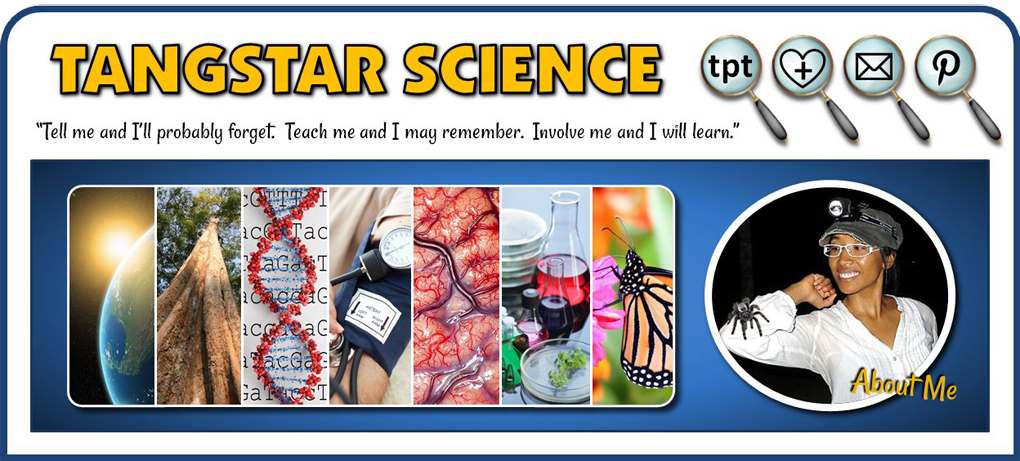







Thanks again
ReplyDeleteThank you so much, I had been wondering how to make my pins bigger. The ones I've been pinning always have these white words poking out behind them.
ReplyDeleteAmy
Hi, I just now FINALLY found the sellers forum on TPT. For the past week I have been trying to figure out why my pins on Pinterest from TPT look so pathetic. This seems like I can follow it. I will try it out this week. I really really appreciate this information. THANK YOU, Cathe McCoy
ReplyDeleteYou can take your pins from looking ordinary to looking extraordinary! I never just pin a product from TPT anymore, I always custom make pins now. It really helps my repinning rates. Good luck on the pin designs. Feel free to shoot me the address to the pin when you post it. I would love to see what becomes of the longer pins.
DeleteTHANK YOU! SO incredibly helpful! :)
ReplyDeleteAllie
Growing Littles
I've been wanting to make some of my pins bigger. Thanks!
ReplyDeleteJenn
The Teacher Next Door
I'm glad it's of use!
ReplyDeleteThanks for this! With the changes to Pinterest, my product cover pins just won't do! Pinterest marketing is next on my to-do list.
ReplyDelete